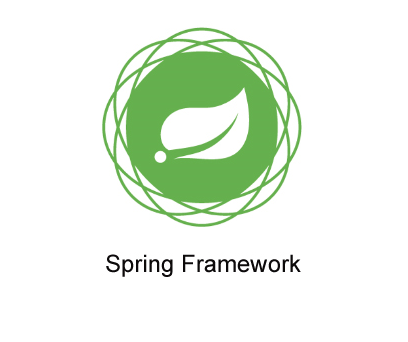
Advertisement




Advertisement


package decodejava;
public class Tennis
{
public void message()
{
System.out.println("Hello World! Do you like Tennis?");
}
}
package decodejava;
import org.springframework.context.ApplicationContext;
import org.springframework.context.support.FileSystemXmlApplicationContext;
public class Utility
{
public static void main(String[] args)
{
ApplicationContext context = new FileSystemXmlApplicationContext("classpath:config.beans.xml");
Tennis tennisBean = context.getBean("TennisBean", Tennis.class);
tennisBean.message();
}
}

<?xml version="1.0" encoding="utf-8"?>
<beans xmlns="http://www.springframework.org/schema/beans"
xmlns:xsi="http://www.w3.org/2001/XMLSchema-instance"
xsi:schemaLocation="http://www.springframework.org/schema/beans http://www.springframework.org/schema/beans/spring-beans.xsd">
<bean id ="TennisBean" class="decodejava.Tennis"> </bean>
</beans>



Jul 06, 2018 1:02:02 PM org.springframework.context.support.AbstractApplicationContext prepareRefresh
INFO: Refreshing org.springframework.context.support.FileSystemXmlApplicationContext@1ee0005: startup date [Fri Jul 06 13:02:02 IST 2018]; root of context hierarchy
Jul 06, 2018 1:02:03 PM org.springframework.beans.factory.xml.XmlBeanDefinitionReader loadBeanDefinitions
INFO: Loading XML bean definitions from class path resource [config.beans.xml]
Hello World! Do you like Tennis?
Advertisement
Advertisement
Please check our latest addition
C#, PYTHON and DJANGO
Advertisement



