Advertisement
| Constructor | Description |
|---|---|
| public Button() | Creates a button with no text on it. |
| public Button(String text) | Creates a button with a text on it. |
| Methods | Description | public void setText(String text) | Sets a String message on the Button. |
|---|---|
| public String getText() | Gets a String message of Button. |
| public void setLabel() | Sets a String text on button. |
| public String getLabel() | Gets the String text of this button. |
import javax.swing.*;
import java.awt.*;
import java.awt.event.*;
public class ButtonEx1
{
Frame jf;
Button button1, button2, button3;
ButtonEx1()
{
jf= new JFrame("Frame displaying buttons");
button1= new Button();
button2= new Button("Click here");
button3= new Button();
button3.setLabel("Button3");
jf.add(button1);
jf.add(button2);
jf.add(button3);
jf.setLayout(new FlowLayout());
jf.setSize(300,100);
jf.setVisible(true);
}
public static void main(String... ar)
{
new ButtonEx1();
}
}
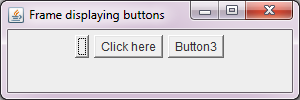 Figure 1
Figure 1 Advertisement
import javax.swing.*;
import java.awt.*;
import java.awt.event.*;
public class ButtonEx2 implements ActionListener
{
Frame jf;
Button button1, button2;
Label label;
ButtonEx2()
{
jf= new Frame("Button click events");
button1= new Button("Yes");
button2= new Button("No");
label = new Label();
jf.add(button1);
jf.add(button2);
jf.add(label);
button1.addActionListener(this);
button2.addActionListener(this);
jf.setLayout(new FlowLayout(FlowLayout.CENTER,60,10));
jf.setSize(250,150);
jf.setVisible(true);
}
public void actionPerformed(ActionEvent ae)
{
if(ae.getActionCommand().equals("Yes"))
{
label.setText("You've clicked Yes");
jf.add(label);
jf.setVisible(true);
}
if(ae.getActionCommand().equals("No"))
{
label.setText("You've clicked No");
jf.add(label);
jf.setVisible(true);
}
}
public static void main(String... ar)
{
new ButtonEx2();
}
}
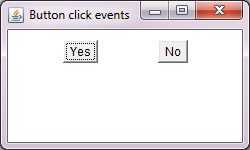 Figure 2
Figure 2  Figure 3
Figure 3
Advertisement
Advertisement
Please check our latest addition
C#, PYTHON and DJANGO
Advertisement